How to import your own contacts and lists to Influencing
- The contact list is saved with - .csv, .xls and .xsls formats
- The sheet/contact list need to have clear columns like (e.g. A1 = name, B2 = email etc)
- The Sheet/contact list should be free from any format, no colours or any formatting. All contacts need to have a first name, second name and an email address
- The sheet/contact list MUST have a column titled 'Name'
To import the list for email distribution, follow the steps below:
1. Go to your influencing account - https://influencing.com/
2. From the top menu bar click on Contacts > select Import contacts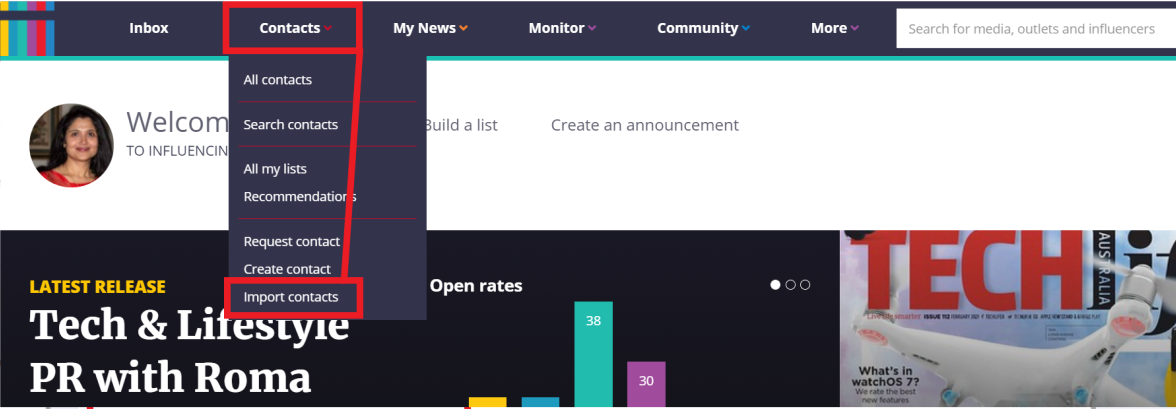
The wizard will open you can drag and drop the Contact list from your computer
Please check and make sure the Company’s name for you are importing the contact list is right > Drag and drop the file from the computer (.csv, .xls and .xsls formats are supported) > once done, click Import
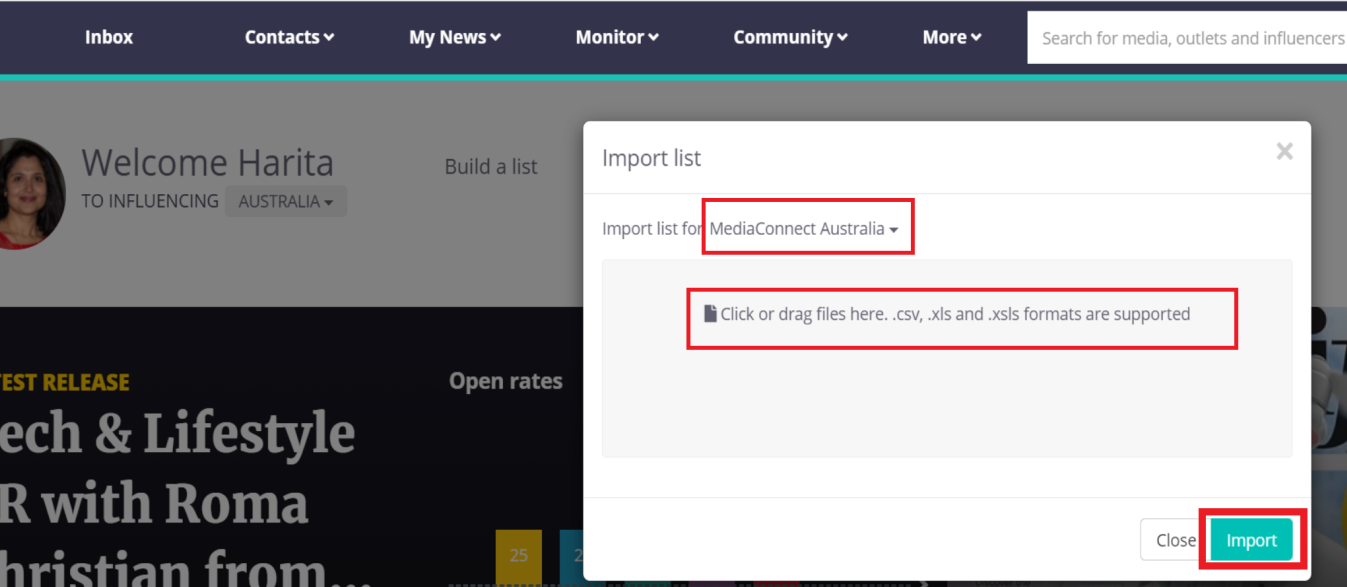
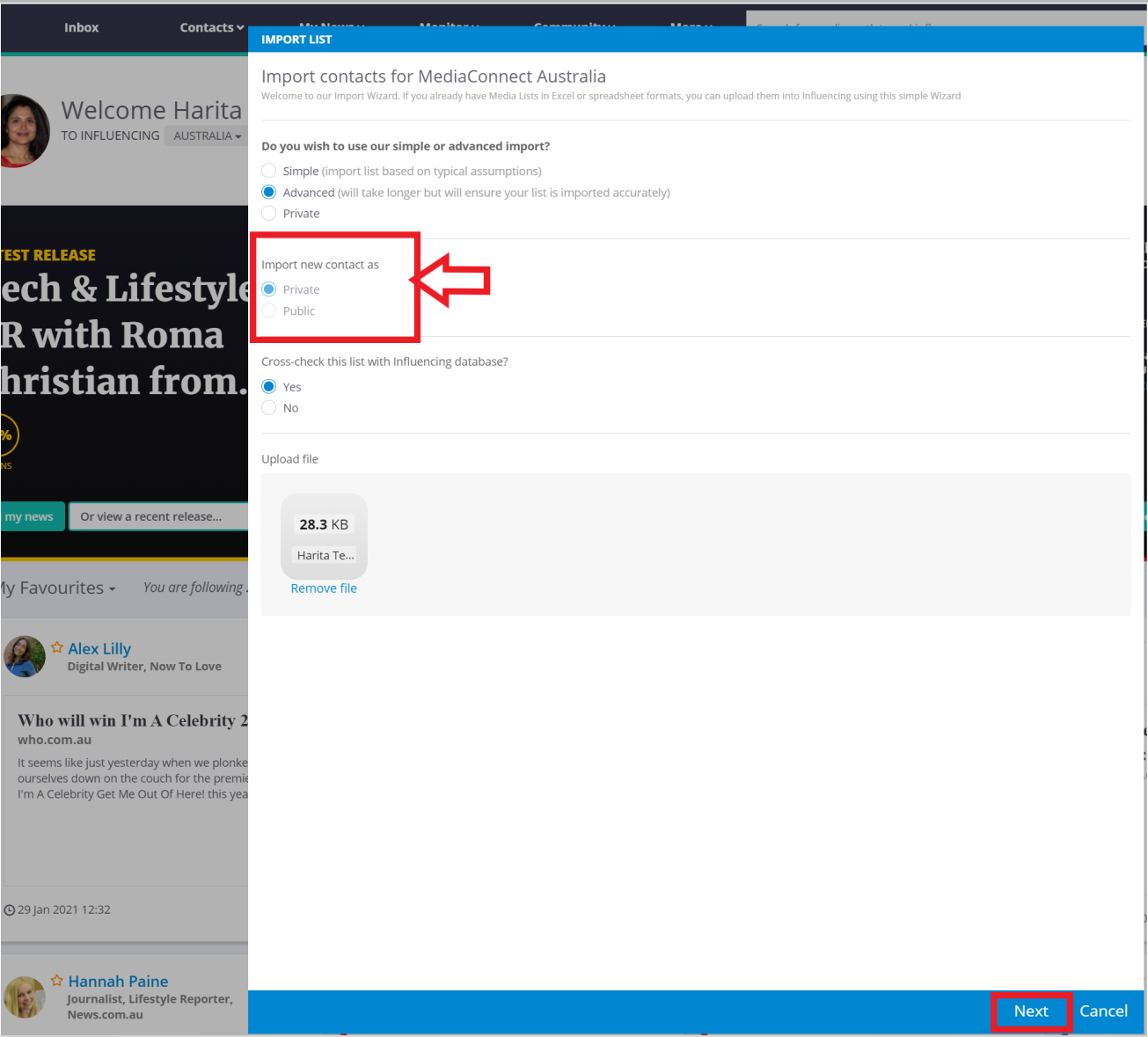
- The Simple import won't cross-check with our database but will create journalist suggestions from our platform.
- Private import is good for adding in lists that don't need to be cross-checked or add any system suggestions.
- With the Advanced option, there isn't a way you can import your contacts through the advanced option without checking through the list. When you select Advanced as well as the option to cross-check, the list will go through a deep investigation but will still ask you to double check with the original list to avoid mistakes and duplicates. Advanced option is there basically to help you better select contacts, as some contacts could include information such as old email addresses, new job roles etc.
You can choose the list type based on the list made up mostly of - If the list has a Journalists’ name, tick on Journalists/individuals, If the list has the name of the outlets, tick Outlets/Publications - Then click Import Now
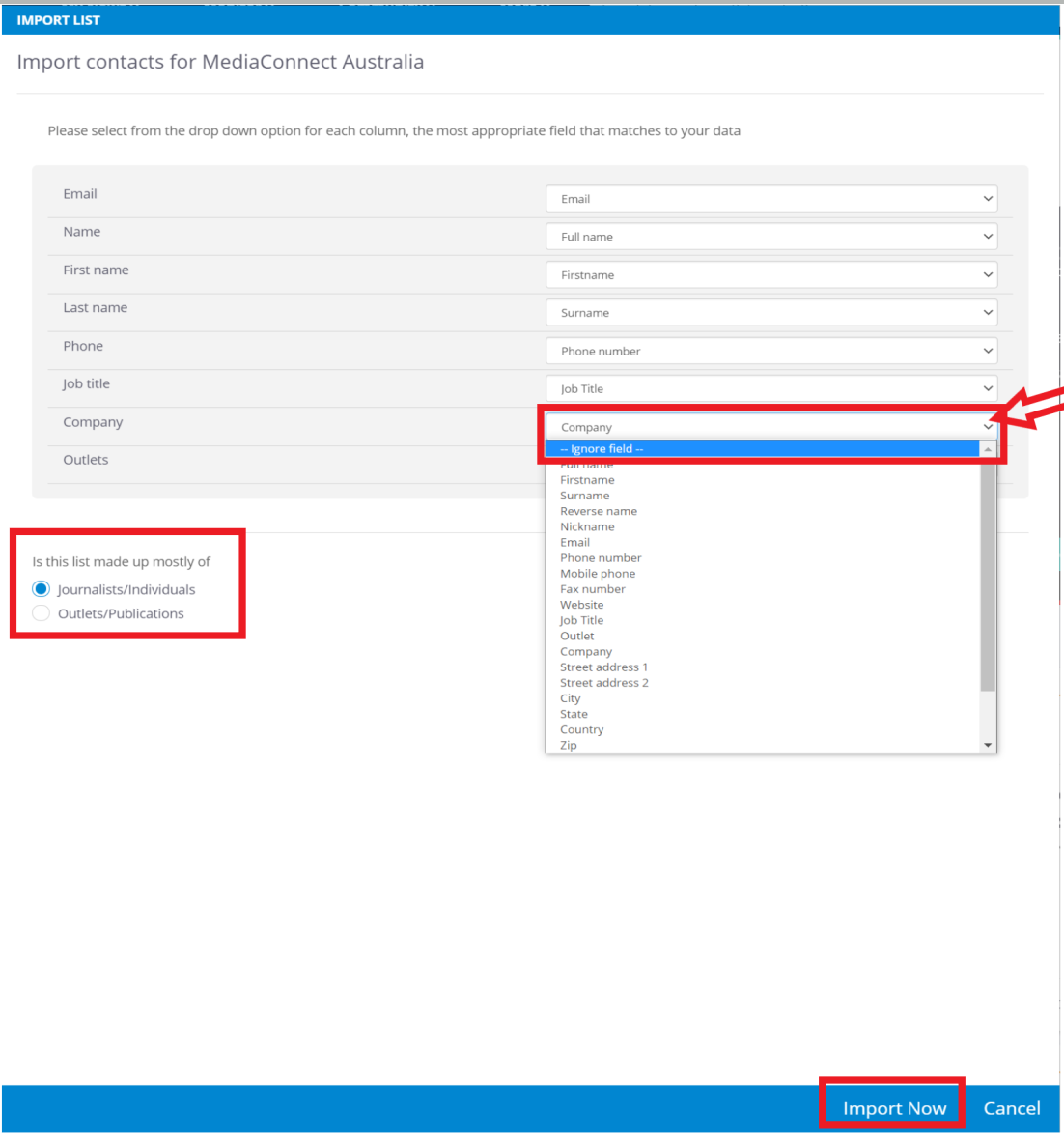
The process can be seen and you can go ahead by just clicking "Next"
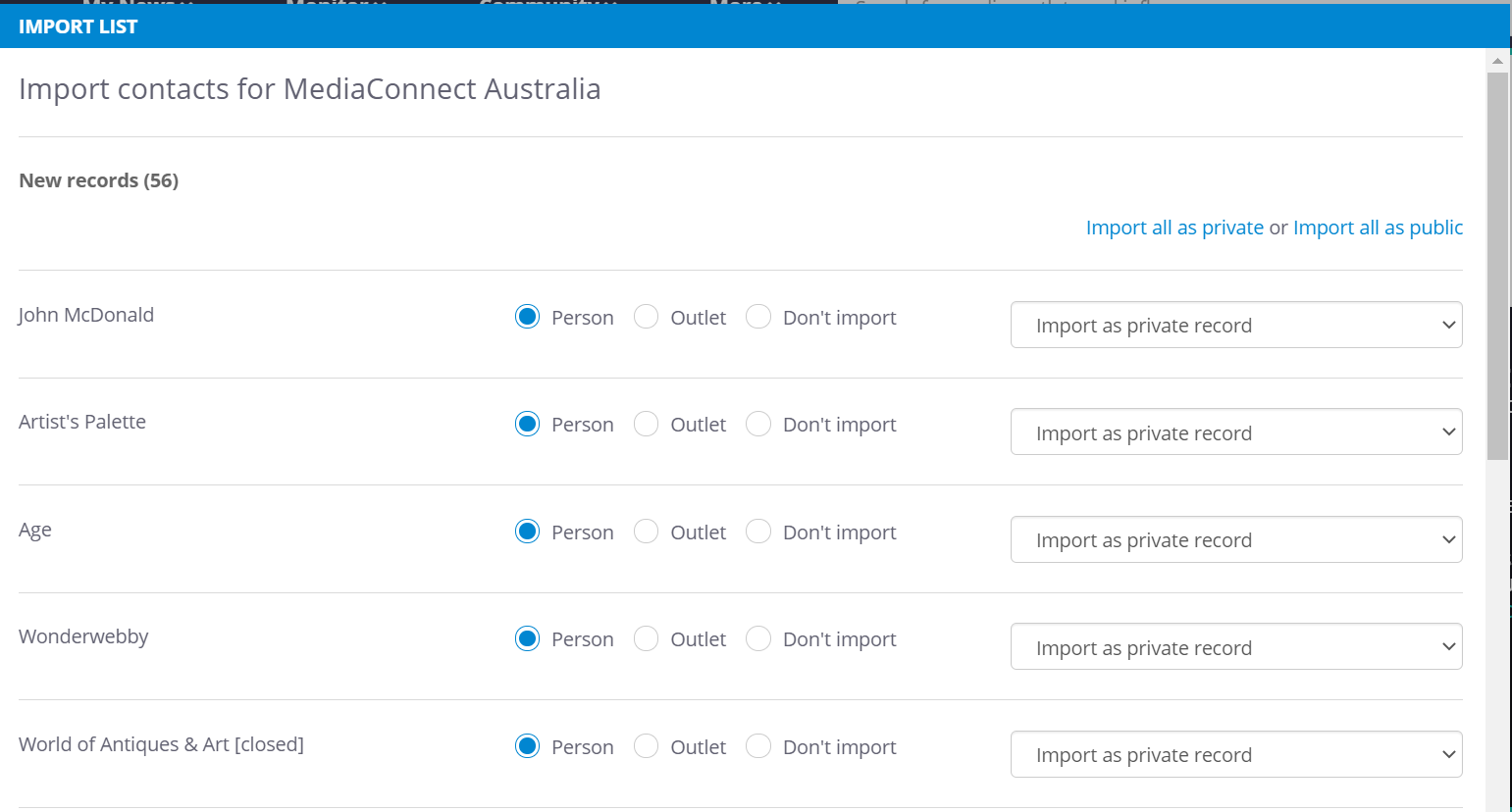
Influencing media data has a large number of media contacts, so once the contacts have been uploaded, you can see in the wizard how many new contacts have been imported in the list.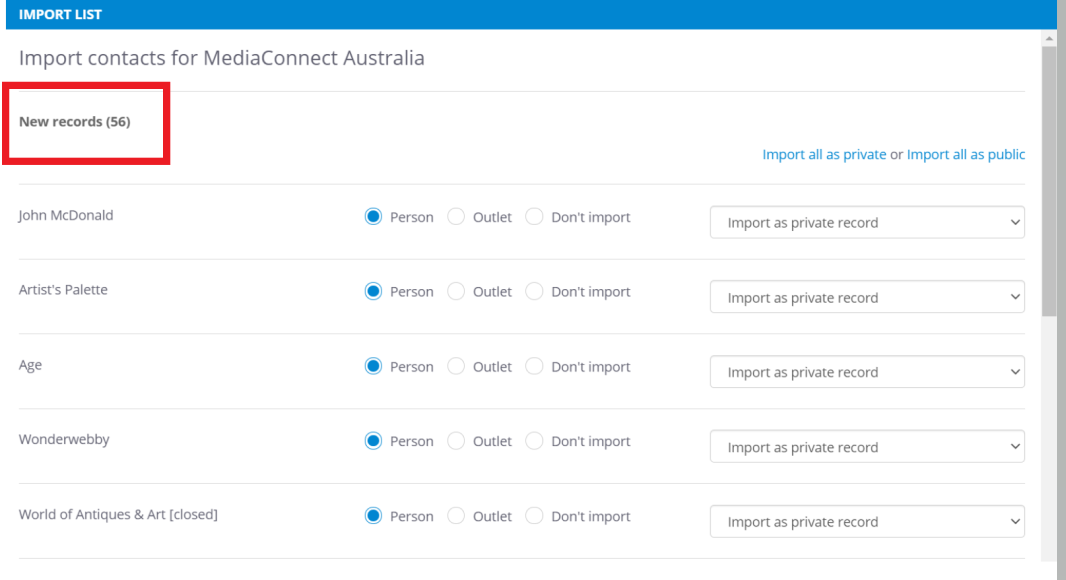
Please click “NEXT” till you can see the wizard saying “Congratulations!” .
You can see the total number of contacts imported from the sheet. If the contact you want to import is already in the Influencing you may find the number of imported contacts less. You need to give List name and Finish.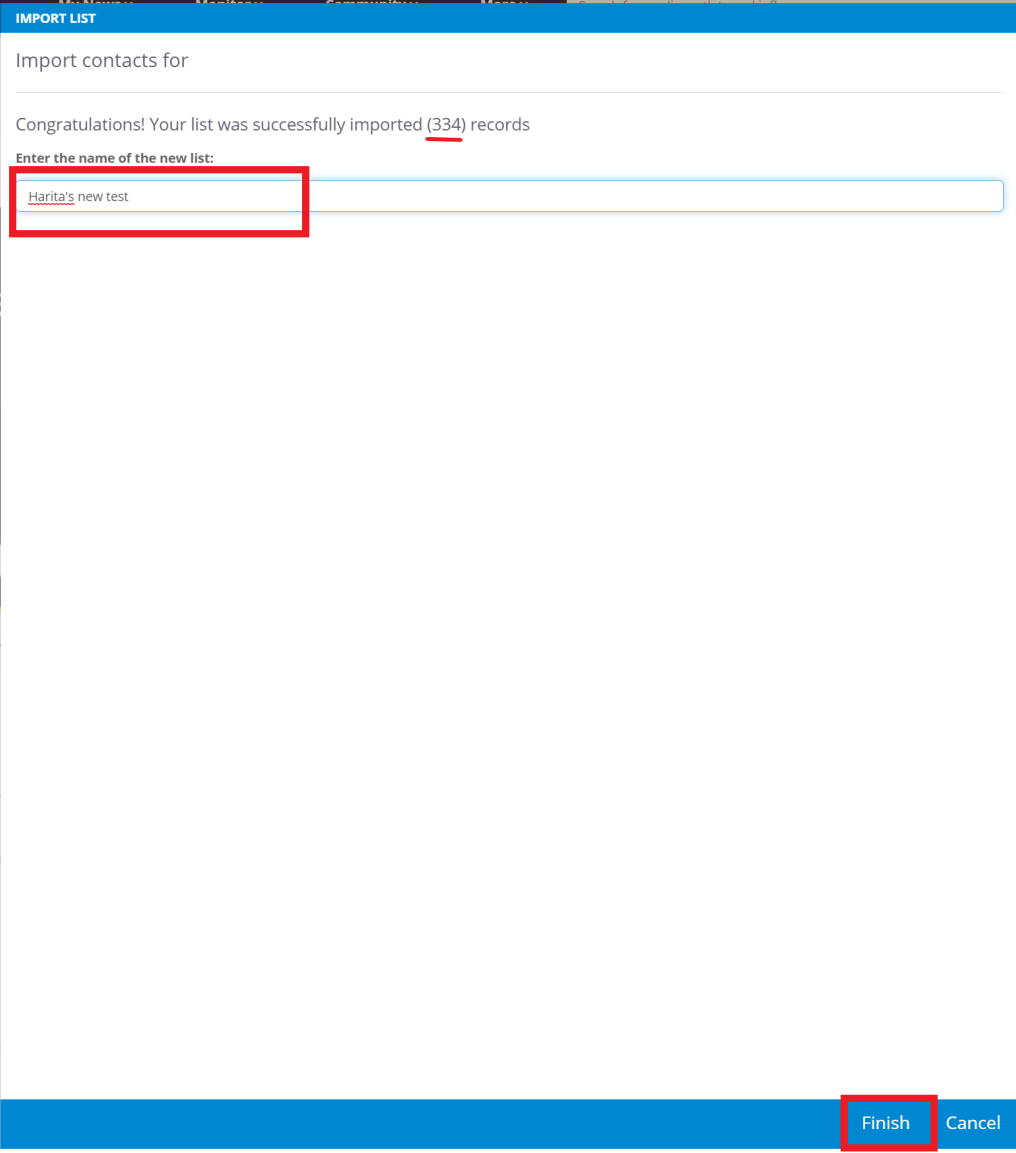
Once you click "Finish" the system will lead to the list
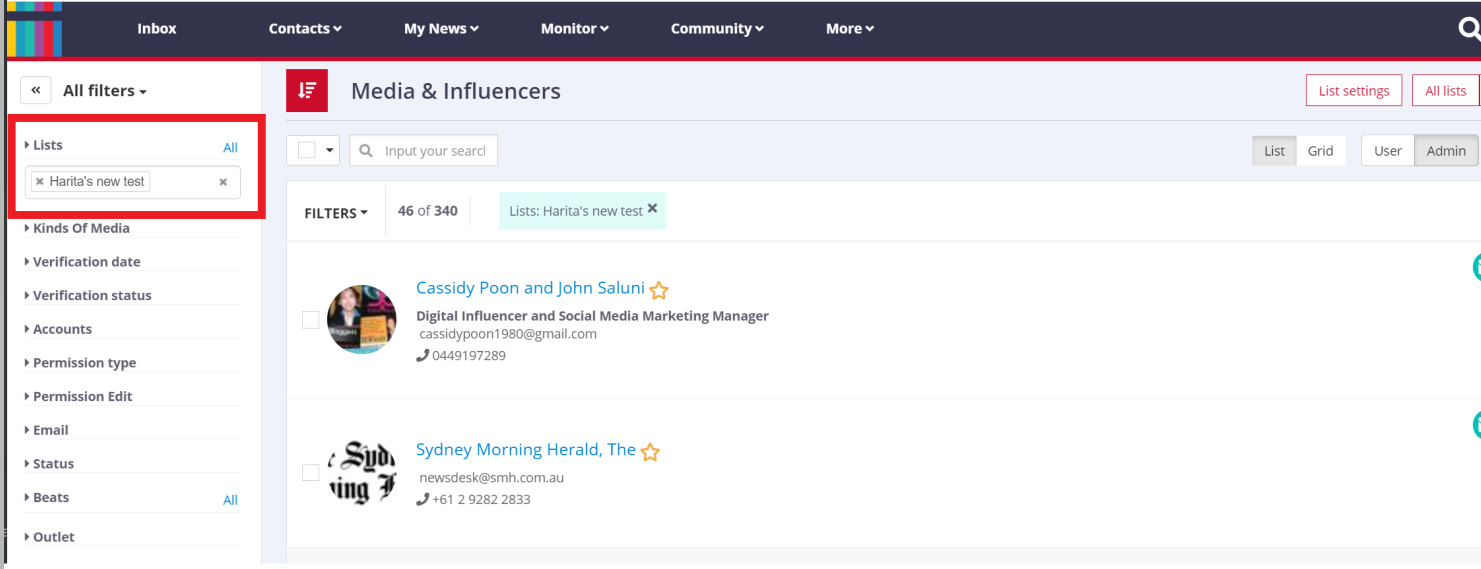
To check go to the Home page on the top menu bar > Contacts > All my lists > type the name of the list in the search bar and you can see your list in the Media Lists
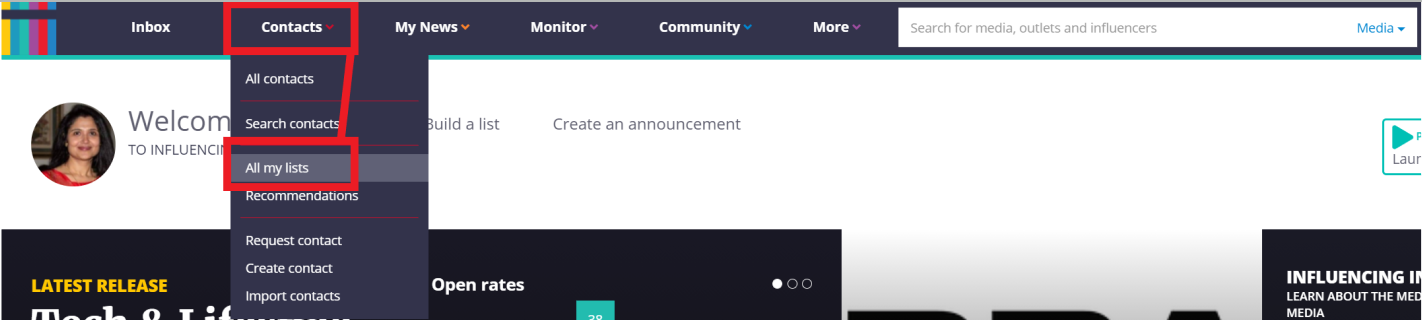
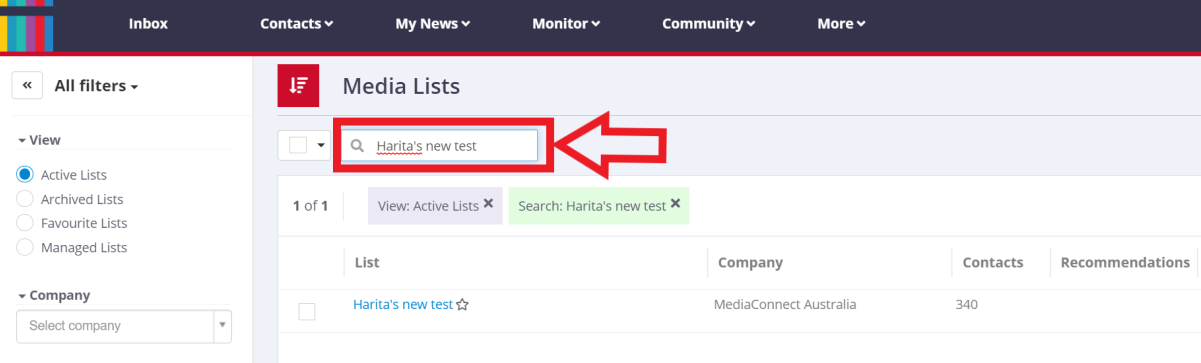
Related Articles
Navigating Influencing: Platform Walkthrough
Navigating Influencing is simple and intuitive! In order to get you up and running in no time, this help guide will show you all the key features of the new platform. Do you want to skip the reading? You can watch the video version below. ...How to remove contacts from your media lists
When anyone requests to “unsubscribe” from your media list, you get an email notification. The system won’t remove the contact from your list automatically, so to manually remove them, please follow the steps below. There are 2 ways to do that: 1. ...[video] How to create a media list + Press Release distribution
The video below will teach you in detail how to create media lists using Influencing, as well as how to send a press release using our announcements toolHow our Search Bar Works
As most of our users search Influencers on a daily basis, we have our search bar locked to the top of every page for easy access. ___________________________________________________________________________________________________ As most of our users ...How to publish your media release to the new PRWire
Using our new and improved PRWire web distribution, below is our step-by-step instructions on how to publish your media release At Influencing, you can sign in with the same login details you have for PRWire. Both Influencing and PRWire were already ...