How to add media to your announcement + Editing tips
_____________________________________________________________________________________
A successful media release always has a neat and organised text.
Adding rich media to your announcement also increases its open rate dramatically.
This help doc will give you some text editing tips and show you how to add media to your announcements.
_____________________________________________________________________________________
🔹 Copying + Pasting a text
If you are copying and pasting text from online pages, documents, or emails, for example, paste the text as ‘plain text’, holding Ctrl + Shift + V.
This way, your text won’t have any unwanted/weird text formatting, hyperlinks or images on it - and it will look neat and organised like this:
Instead of this messy text (if you paste it the conventional way Ctrl + V):
🔹 Adding hyperlinks
To add hyperlinks (links that redirect people to websites when they click on the highlighted words), select a word or phrase, click on the Hyperlink icon, insert the URL you want and click ok.
Once you follow these steps, your word/phrase will be written in blue.
🔹 Adding images to your text
To add images to your text, click on the Image icon > Upload > Choose file > select your image > click on Send it to server.
Then, choose the size of your image and its position under the tab 'Image Info'. It is also important to add some HSpace and VSpace, which will give a space between your image and your text, making your release look neater.
After clicking ok, if you want to edit the image properties again, just double click on the image.
You can always click on 'Email Preview' if you want to see how your release is looking. Click on 'Click & Save' to go back to the editing mode.
You can also attach files to go with your media release, your images do not necessarily need to be in your text. Just remember, there is a limit of 10MB per attachment.
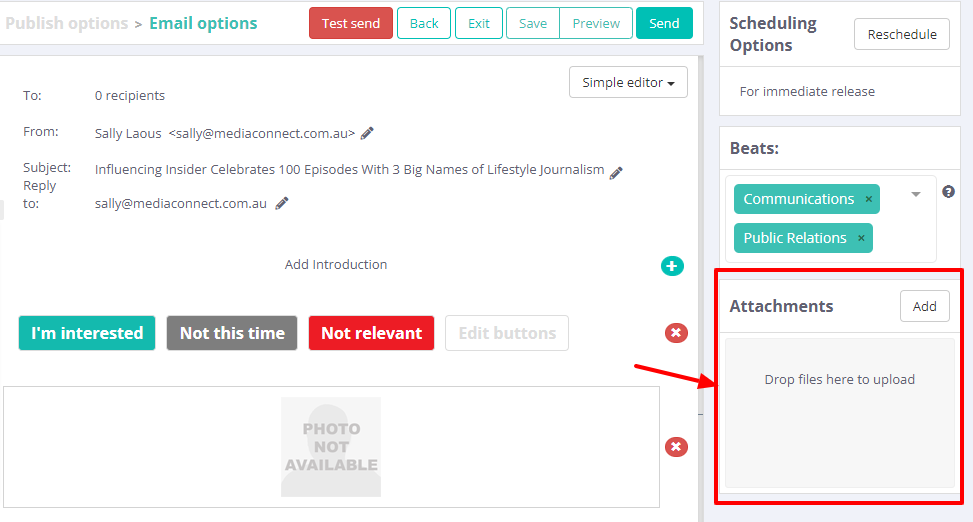
Related Articles
Should I add Images to my press release?
Why images are important If you have a photo of a person or a relevant image or infographic that ties in with your media release, we strongly recommend that you include this with your announcement. It’s free to add, simple, and improves your chances ...How to publish your media release to the new PRWire
Using our new and improved PRWire web distribution, below is our step-by-step instructions on how to publish your media release At Influencing, you can sign in with the same login details you have for PRWire. Both Influencing and PRWire were already ...The value of 'personalised' media releases
"Help! I know I need to personalise my release, but the client won’t make changes" We’ve all been there. You need to add one line in the release, and it will be *perfect* for your intended audience. However, the client is away, and the version ...[video] How to create a media list + Press Release distribution
The video below will teach you in detail how to create media lists using Influencing, as well as how to send a press release using our announcements toolHow to remove contacts from your media lists
When anyone requests to “unsubscribe” from your media list, you get an email notification. The system won’t remove the contact from your list automatically, so to manually remove them, please follow the steps below. There are 2 ways to do that: 1. ...